- Home
- Blog
- Web Design How to Use Your iPad for Real Design Work
How to Use Your iPad for Real Design Work
-
 15 min. read
15 min. read
-
 William Craig
William Craig CEO & Co-Founder
CEO & Co-Founder
- President of WebFX. Bill has over 25 years of experience in the Internet marketing industry specializing in SEO, UX, information architecture, marketing automation and more. William’s background in scientific computing and education from Shippensburg and MIT provided the foundation for MarketingCloudFX and other key research and development projects at WebFX.
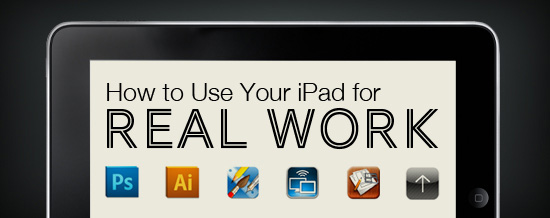 Designers have a love affair with Apple products that stretches back decades, but as Apple shifts their focus towards low-power devices that fit more towards a mainstream audience, are designers being left behind? We all know that the iPad is fun — but is it a legitimate business tool for designers? We’ll take a look at a few tools that will help you use your iPad for professional-level design work.
Designers have a love affair with Apple products that stretches back decades, but as Apple shifts their focus towards low-power devices that fit more towards a mainstream audience, are designers being left behind? We all know that the iPad is fun — but is it a legitimate business tool for designers? We’ll take a look at a few tools that will help you use your iPad for professional-level design work.
Can the iPad Be Used as a Professional Design Tool?
Love it or hate it, the iPad represents a monumental shift in computing to an interesting new form factor. Apple certainly didn’t invent the tablet, just as they didn’t invent the smartphone, but as with the iPhone, the iPad was perhaps the most significant catalyst for the outright stampede of similar devices from electronics manufacturers. From the perspective of a designer, the iPad and its brethren represent a significant problem.
On one hand, the thing is simply too cool to pass up. On the other hand, many of us have trouble justifying the purchase for business use. The problem is that, for all its coolness, the iPad is low on the scale of powerful computing devices.
Designers require powerful processors, loads of RAM and terabytes of storage to handle their daily workload. The iPad, though, is specifically designed to be primarily aimed at web browsing, email and running applications that are relatively basic when compared to those found on a full-fledged computer. There has been a lot of discussion revolving around how designers can use the iPad in their workflow, which helps us validate our purchases to angry spouses who doubt our need for new toys.
In all honesty, though, the thing that we all realize — but aren’t owning up to — is that all of these roundups of iPad apps for designers are full of super basic sketching apps and to-do lists, not exactly enough to merit a $500+ purchase or pull us away from our Mac Pros for anything but some fun distractions. Don’t get me wrong, products like Adobe Ideas are great, but do you really find that they have dramatically improved the way that you design websites, brochures, business cards or even logos? Are they really that far beyond a good old pencil and sheet of paper?
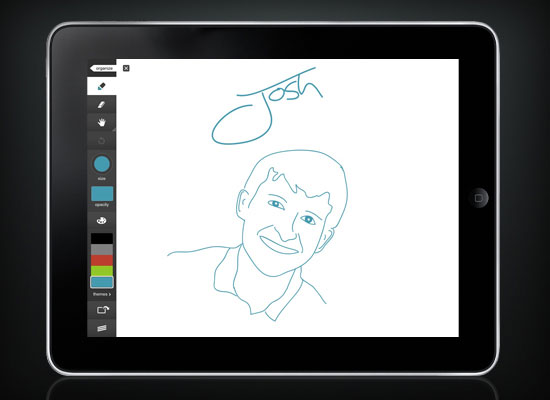 Adobe Ideas is a fun but basic drawing application. As an iPad owner, I’ve put a lot of time into exploring how designers can really use this device as a professional-level tool instead of an expensive paperweight that plays Angry Birds and lets us read our email in a bigger font than our iPhones. The following are some of the best accessories and applications that I’ve found to help meet this goal.
Adobe Ideas is a fun but basic drawing application. As an iPad owner, I’ve put a lot of time into exploring how designers can really use this device as a professional-level tool instead of an expensive paperweight that plays Angry Birds and lets us read our email in a bigger font than our iPhones. The following are some of the best accessories and applications that I’ve found to help meet this goal.
First Things First, Get a Stylus
It almost pains me to suggest such a thing.
The iPad is not designed to use or require a stylus. All of the default applications and controls contain touchable areas large enough to be used by any of the ten God-given styluses protruding from your hands. I would even go so far as to say that, in general, a stylus ruins the experience of the iPad.
The “magic” of this device is that it makes computing an incredibly direct experience. Suddenly we can reach out and touch GUIs instead of pointing and clicking. A stylus might not be as indirect as a mouse, but it’s certainly a step back from your index finger.
However, as a designer, you simply must have precision beyond that offered by your chubby little fingers. If you’re typing or navigating the general iPad interface, use your hands, but for writing by hand, drawing and manipulating graphics, you’ll want to check out a stylus.  The Pogo Stylus for iPad. I was personally a very big doubter in this area but once I purchased a stylus I couldn’t argue that it helps take drawing on an iPad from something silly and fun to something that a serious professional would consider doing on a regular basis.
The Pogo Stylus for iPad. I was personally a very big doubter in this area but once I purchased a stylus I couldn’t argue that it helps take drawing on an iPad from something silly and fun to something that a serious professional would consider doing on a regular basis.
Choosing a Stylus
A stylus that works with an iOS device is a little bit different from those you might be used to elsewhere. Since the iPad has a capacitive touchscreen, scraping a piece of plastic across it won’t do anything. In practice, the need for capacitive touchscreen and screen protection typically results in an iPad stylus being composed of a metallic shaft and a soft, squishy tip.
The latter of these is quite annoying if you’ve ever used any other writing instrument on the planet — pen, pencil, etc. — which tend to have a firm tip. Because of this, I recommend being choosy when you purchase a stylus.
Try some out before making a purchase if possible. Many people recommend the Pogo or Pogo Sketch stylus (shown earlier), but I own one of these and the foam tip really bugs me. Griffin has a nice stylus with a rubber tip that is still soft but a bit firmer than the foam.
 Griffin Stylus for iPad. There are also a few really unique products out there like the iClooly stylus, which is more like a paint brush, the Dagi stylus, which is tipped with a transparent circle for serious precision and the Stylus Socks Pro, which uses conductive fabric stretched over a pen shaft.
Griffin Stylus for iPad. There are also a few really unique products out there like the iClooly stylus, which is more like a paint brush, the Dagi stylus, which is tipped with a transparent circle for serious precision and the Stylus Socks Pro, which uses conductive fabric stretched over a pen shaft.  The Stylus Socks Pro for iPad. If you’re the do-it-yourself type, hit up YouTube for all kinds of different ways to make your own stylus using common household products.
The Stylus Socks Pro for iPad. If you’re the do-it-yourself type, hit up YouTube for all kinds of different ways to make your own stylus using common household products. 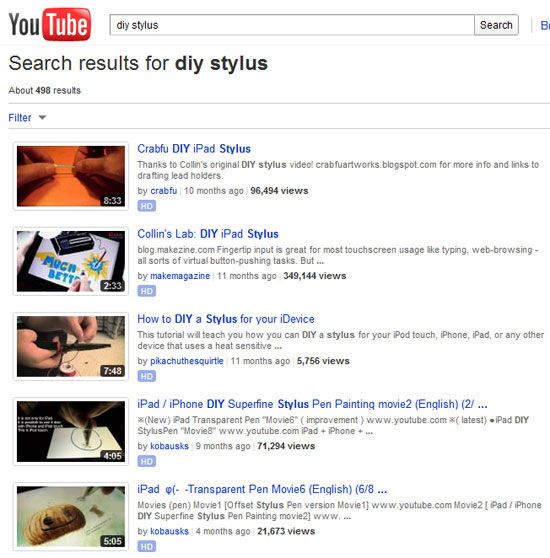
iDraw: A Real Graphics App
After you get your stylus squared away, it’s time to decide whether the App Store holds any hope for legitimate tools for designers.
Fortunately, there are in fact a few really solid professional-level tools if you know where to look. One excellent and underappreciated app in this category is iDraw, a genuine vector-drawing application with many of the same features that you find in Adobe Illustrator. Far beyond a simple drawing app, iDraw packs a serious punch and is a steal for $8.99. 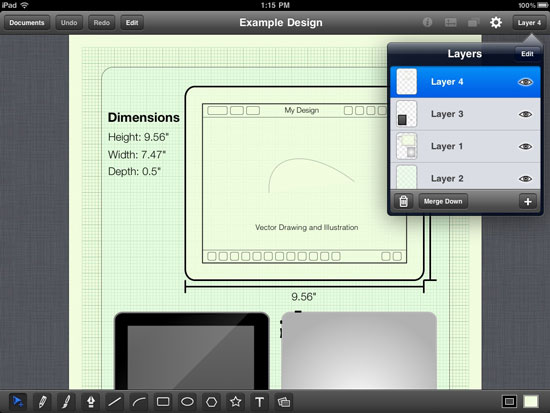 Layers in iDraw. Let’s talk about why this app is more like a professional art program than a fun little drawing app. First, you get a full-on multi-layered canvas. If we’re trying to compare to graphics software on a desktop, you can’t even consider something that doesn’t have basic layering functionality.
Layers in iDraw. Let’s talk about why this app is more like a professional art program than a fun little drawing app. First, you get a full-on multi-layered canvas. If we’re trying to compare to graphics software on a desktop, you can’t even consider something that doesn’t have basic layering functionality.
Also, since the graphics that you create are vector, each piece stays independently moveable just like in Illustrator. iDraw has a genuine Bezier pen tool and complex path-editing capabilities. Creating a quick sketch is dandy, but there’s a strong argument for building custom graphics as fully editable vectors and even powerful drawing apps like Sketchbook simply don’t offer this functionality.
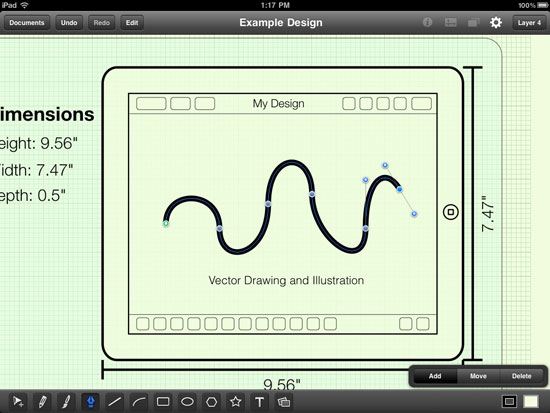 iDraw has a Bezier pen tool and the ability to edit vector paths. There’s even a collection of Boolean operations — equivalent to the Pathfinder panel in Illustrator — that allow you to quickly create complicated graphics by combining basic shapes. Most importantly, iDraw has a PDF export feature that allows you to bring your artwork right into applications on your desktop. Opening the PDF in Illustrator will retain all of the paths, fills and gradients so you can effectively use your iPad for actual professional vector artwork creation that can be further manipulated in desktop software.
iDraw has a Bezier pen tool and the ability to edit vector paths. There’s even a collection of Boolean operations — equivalent to the Pathfinder panel in Illustrator — that allow you to quickly create complicated graphics by combining basic shapes. Most importantly, iDraw has a PDF export feature that allows you to bring your artwork right into applications on your desktop. Opening the PDF in Illustrator will retain all of the paths, fills and gradients so you can effectively use your iPad for actual professional vector artwork creation that can be further manipulated in desktop software.
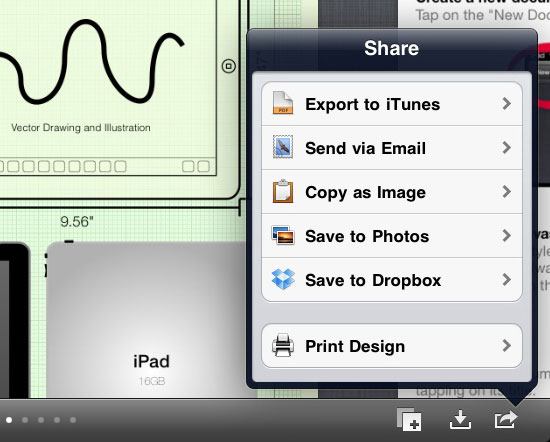 iDraw’s export options. Other awesome features include basic selection tools, copy and paste actions, text creation and editing and drop shadow creation. If you’re skeptical that the iPad can really be an effective tool for designers, check out iDraw.
iDraw’s export options. Other awesome features include basic selection tools, copy and paste actions, text creation and editing and drop shadow creation. If you’re skeptical that the iPad can really be an effective tool for designers, check out iDraw.
Air Display: Use Your iPad as a Multi-Touch Display
Air Display is another app that really pushes the iPad away from being a novelty and towards being a serious asset to a designer’s arsenal.
With this app, you can use your iPad as a second display for your desktop computer. Just like any normal multiple display setup, you can set your iPad next to your computer screen and drag windows to and from Windows or OS X. When you’re working with multiple graphics applications, anything that gives you a little extra screen real estate is a huge help.
This is especially true for those of us that work full-time on a laptop. The awesome benefit of using your iPad as a second display is that, with Air Display, you retain the benefits of having a touchscreen. This means that you can drag Photoshop over to your iPad and use your stylus to paint, draw and perform any other action you want.
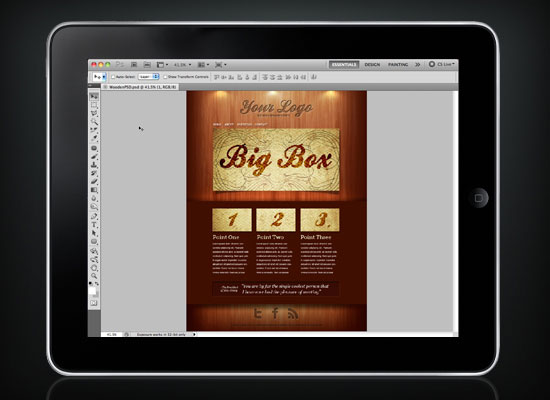 With Air Display, you can use Photoshop right on your iPad! Using this setup, you can transform your iPad into a full-blown drawing tablet for Photoshop and Illustrator. Not some watered-down mobile versions of these apps mind you, the real versions. A quick drag action is all you need to swap back and forth between actions that you think are better performed with a mouse on your desktop PC versus those that merit direct interaction on your iPad.
With Air Display, you can use Photoshop right on your iPad! Using this setup, you can transform your iPad into a full-blown drawing tablet for Photoshop and Illustrator. Not some watered-down mobile versions of these apps mind you, the real versions. A quick drag action is all you need to swap back and forth between actions that you think are better performed with a mouse on your desktop PC versus those that merit direct interaction on your iPad.
A bit of lag and no pressure sensitivity means that it’s not quite a Wacom Cintiq, but it’s close! I really enjoy using my iPad as an input device in this fashion. It’s great to be able to break away from the mouse and sketch out something quickly by hand without sacrificing the powerful toolset found in Adobe apps.
Air Display is well worth the $9.99 download.
Bust Out a Wireframe at Lunch (with These Apps)
Designers disagree on the usefulness of wireframes, but almost no one approaches a really large design project such as a web application without plotting out a general outline and interaction flow from screen to screen. Low-fidelity mockups are a valuable tool that many designers wouldn’t dream of skipping during the initial planning process of producing a website.
 iMockups helps you build low fidelity wireframes. As it turns out, the iPad is a really nice way to create these types of mockups. Using something like Photoshop or Illustrator, you’re easily tempted to take the exercise too far and start actually designing before you’ve worked out the content. Alternatively, drawing by hand works great, but can be quite time-consuming if you’re a perfectionist.
iMockups helps you build low fidelity wireframes. As it turns out, the iPad is a really nice way to create these types of mockups. Using something like Photoshop or Illustrator, you’re easily tempted to take the exercise too far and start actually designing before you’ve worked out the content. Alternatively, drawing by hand works great, but can be quite time-consuming if you’re a perfectionist.
Apps like iMockups ($6.99) and SketchyPad ($4.99) allow you to quickly experiment with visual layouts in a basic wireframe format. The minimal graphics force you to focus on content, and the large range of pre-built items allows you to save tons of repetitive drawing time. You can definitely do wireframing on a desktop, but there’s something mentally refreshing about stepping away from your computer for a minute to plot content out in a portable, full-screen and distraction-free environment.
Land a Job with Your Portable Digital Portfolio
You can’t make a living as a designer without clients. Whether you’re a full-time employee or a freelancer, you’ll find that selling yourself is a much more frequently necessary task than you’d like it to be. Years ago, designers carried around large, unwieldy portfolios with printed samples of their work.
At the time, most design work was done for print so the format made perfect sense. Now that the digital age is upon us, it’s time to replace that physical portfolio with something a little more modern. Sure, you may have a portfolio website that you can send someone to, but what about in an offline situation such as coffee with a client or a job interview around a boardroom table?
I’ve tried passing around my laptop in such cases and it’s certainly not ideal. Your iPad presents the perfect solution. It’s portable enough that you can keep it on you almost all the time and easily pass it around a table, while being large enough to really show off your work nicely.
And let’s face it, the iPad makes for an impressive presentation. Your potential clients can either passively gaze at your work or interact with it directly as they tap, pinch and swipe their way through your samples. There are a number of apps available in the App Store that transform your iPad into a personal, branded portfolio that’s sure to impress.
Some, such as Portfolio for iPad, will run you a whopping $15, but others like Minimal Folio are less than $3. 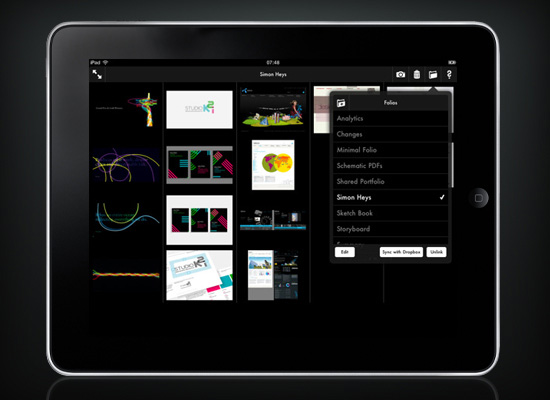 Minimal Folio gives you a custom digital portfolio to carry. Minimal Folio has a lot of really cool features for its small price tag, including the ability to sync via Dropbox and present on an external display, which is perfect for when you have access to a projector. This may sound dangerously close to the novelty area we spoke about before, but trust me, the first time someone asks to see a sample of your work and you pull out a fully-branded iPad portfolio, you’ll see the professional value of this tool right away.
Minimal Folio gives you a custom digital portfolio to carry. Minimal Folio has a lot of really cool features for its small price tag, including the ability to sync via Dropbox and present on an external display, which is perfect for when you have access to a projector. This may sound dangerously close to the novelty area we spoke about before, but trust me, the first time someone asks to see a sample of your work and you pull out a fully-branded iPad portfolio, you’ll see the professional value of this tool right away.
Good News: The Future is Even Brighter
Right now apps like Air Display are about as close as we can get to legitimately using an iPad in a way that improves our traditional Photoshop workflow.
Fortunately, though, Adobe is putting a lot of effort into this area and appears to be quite committed to tablets as a form factor for serious creative professionals. The recent release of Adobe’s Photoshop Touch SDK means that you can expect developers to go crazy in a gold rush to create the best and most useful Photoshop iPad tools. Adobe itself has already used this kit to create three very promising apps that will be available soon.
Adobe Nav allows you to use your iPad to select tools and navigate between documents in Photoshop. Adobe Color Lava allows you to mix together colors in a simulated painter’s palette environment. Adobe Eazel is a seriously cool way to paint right into Photoshop using your fingers or a stylus.
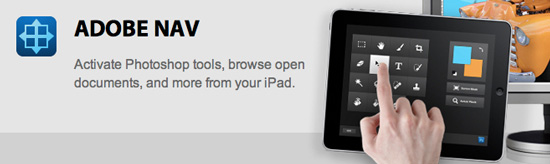 Adobe Nav. You can expect these already impressive apps to be just a small taste of the wave of apps that will no doubt result from this effort by Adobe. Perhaps this, above all else, will really catapult the iPad into something that creative professionals can not only justify purchasing, but wonder how they ever lived without!
Adobe Nav. You can expect these already impressive apps to be just a small taste of the wave of apps that will no doubt result from this effort by Adobe. Perhaps this, above all else, will really catapult the iPad into something that creative professionals can not only justify purchasing, but wonder how they ever lived without!
Conclusion
To sum up: Despite the fact that iPads are nowhere near as powerful as the computers that run modern graphics applications, there are still a number of ways to use them as legitimate and professional design tools.
A simple stylus helps you overcome the clumsiness of sketching with your finger, real vector drawing applications like iDraw allows you to compose impressively complex graphics right on an iPad with Illustrator-like features and Air Display will turn your iPad into a multi-touch second display perfect for working inside of Photoshop. You can also perform some great secondary design tasks like wireframing and showing off your portfolio. Some think that tablets are purely a fad that will fade as quickly as they sprung up, but I suspect that they will be a driving force in personal computing for years to come.
As Adobe and others invest in new and exciting technology for these devices, they’ll only become more viable as an instrumental piece of a designer’s arsenal.
Related Content
- Designing Web Apps for the iPad
- 10 Excellent Tools for Testing Your Site on Mobile Devices
- 10 iPhone Apps Every Web Designer Should Know About
-
 President of WebFX. Bill has over 25 years of experience in the Internet marketing industry specializing in SEO, UX, information architecture, marketing automation and more. William’s background in scientific computing and education from Shippensburg and MIT provided the foundation for MarketingCloudFX and other key research and development projects at WebFX.
President of WebFX. Bill has over 25 years of experience in the Internet marketing industry specializing in SEO, UX, information architecture, marketing automation and more. William’s background in scientific computing and education from Shippensburg and MIT provided the foundation for MarketingCloudFX and other key research and development projects at WebFX. -

WebFX is a full-service marketing agency with 1,100+ client reviews and a 4.9-star rating on Clutch! Find out how our expert team and revenue-accelerating tech can drive results for you! Learn more
Make estimating web design costs easy
Website design costs can be tricky to nail down. Get an instant estimate for a custom web design with our free website design cost calculator!
Try Our Free Web Design Cost Calculator


Web Design Calculator
Use our free tool to get a free, instant quote in under 60 seconds.
View Web Design CalculatorMake estimating web design costs easy
Website design costs can be tricky to nail down. Get an instant estimate for a custom web design with our free website design cost calculator!
Try Our Free Web Design Cost Calculator




